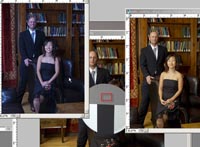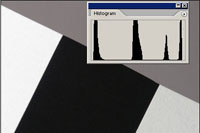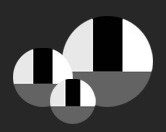How-to use the ColorBalanceCoach disc
The ColorBalanceCoach can be used to perform different level of reading. Select from basic exposure to RAW images postproduction. Be sure to choose the one you are comfortable with.
Custom lectures, coaching and trainings
NOTE: each brand and even each model of camera menu and setting are different. But the photographic exposure and color balance is universal. Refer to your camera's manual to achieve the desired steps requested. It may seems complicated at first but you will get used to it and the quality of your images will motivate you to do it. See why you should color balance and why you should avoid auto white balance.

View video "5 steps to use the ColorBalanceCoach target"
Simple exposure setting
Use one of 2 methods |
Any situation including studio work |
Any situation, not suitable for studio work |
- Set your camera on manual exposure
- Position the ColorBalanceCoach at your subject's position, facing at the main light (brightest light)
- Aim your camera at the grey patch (without casting your shadow)
- Achieve correct exposure by setting the speed and the aperture.
- Take away the disc, DO NOT CHANGE THE SPEED AND APERTURE SETTING, frame and shoot as long as you are in the same lighting
|
- Set your camera on "A" Aperture priority
- Position the ColorBalanceCoach at your subject's position, so it receives the same amount of light
- Aim your camera at the grey patch (without casting your shadow)
- Depress the shutter halfway, to have the camera display the suggested speed
- Move the mode dial from "A" to "M" manual setting and set the speed to the proposed speed in the previous step.
- Take away the disc, DO NOT CHANGE THE SPEED AND APERTURE SETTING, frame and shoot as long as you are in the same lighting
|
| Simple white balance setting |
|
- Aim at the grey patch
- Select Preset White Balance or Custom White Balance or One Touch White balance on your camera
- Click the shutter or the button
- Set the white balance as the active setting
- And shoot using either the preset reading or your selected shooting mode
|
Incident white balance setting
Can be used under any kind of light |
- Aim at the main light through the translucent part of the disc
- Select Preset White Balance or Custom White Balance or One Touch White balance on your camera
- Click the shutter or the button
- Set the white balance as the active setting
- And shoot using either the preset reading or your selected shooting mode
|
| Histogram reading |
|
- Now that you have set the exposure and the white balance
- Take one image of the 4 patches of the target
- Display your images as well as the histogram and you should clearly see 4 distinct peaks on the histogram, the left peak shows your black pixels, the middle one shows the grey pixels and the 2 peaks on the right represent your 2 shades of white pixels .
|
Mixed lighting white balance setting
Use one of 2 methods |
Any situation including studio work |
Any situation, not suitable for studio work |
- Set your camera on manual exposure, dial in the measured exposure.
- Position the ColorBalanceCoach at your subject's position, facing at the main light (brightest light).
- Move to be as close to your subject location, facing the main light, this will select for witch light you are white balancing, letting the other lamps with their own casts.
- Aim at the main light through the translucent part of the disc sticking your lens to the fabric.
- Select Preset White Balance or Custom White Balance or One Touch White balance on your camera.
- Click the shutter or the button.
- Set the white balance as the active setting.
- Take away the disc, DO NOT CHANGE THE SPEED AND APERTURE SETTING, frame and shoot your subject as long as you are in the same lighting.
|
- Set your camera on "A","P" or "S" Aperture priority
- Position the ColorBalanceCoach at your subject's position, facing at the main light (brightest light).
- Move to be as close to your subject location, facing the main light, this will select for which light you are white balancing, letting the other lamps with their own casts.
- Aim at the main light through the translucent part of the disc sticking your lens to the fabric.
- Select Preset white balance or Custom White Balance or One Touch White balance on your camera.
- Click the shutter or the button.
- Set the white balance as the active setting.
- Take away the disc, DO NOT CHANGE THE SPEED AND APERTURE SETTING, frame and shoot your subject as long as you are in the same lighting.
|
|
|