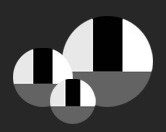The tool | The "how-to" | JPEG or RAW | The need | Why avoid auto-white-balance | See it in action
 The ColorBalanceCoach disc The ColorBalanceCoach disc
measures the quantity AND the quality of light.
The Tool
The ColorBalanceCoach disc looks like a photographic reflector and like it, it can be collapsed to use only a fraction of the space, this allowed us to include on the disc the largest grey card on the market, that can still fit in your photo bag. The ColorBalanceCoach is made of 4 distinct regions called patches. The largest is the grey patch, made of chromaticaly neutral synthetic material it will remain stable in density and color for years to come. The black patch reflects only about 3% of the light it receives, the white reflective patch will reflect more than 92% of the light and the dull translucent patch will reflect 80% of the light. The translucent patch is made of 100% colorless white fabric that will allow a shoot through white balancing area as well as a reflected low-light reflected white balance patch. NOW AVAILABLE IN 3 SIZES.
The "How-To"
Set your camera on manual. Set the exposure on the grey patch. Take a picture of the ColorBalanceCoach using the setting you just measured, then check the histogram, you should see 4 separated peaks, not touching neither end. Make a custom white balance on the grey patch or through the translucent white patch, set it as the working white balance. Shoot! Online manual
JPEG or RAW that is the question
The answer will always be in the air. The choice is yours, there are advantages to both. But one great thing is that the ColorBalanceCoach will help you whatever is your choice. If you shoot directly in JPG you will have the insurance of having a perfectly exposed file on your card, knowing that when you will download it, it will be on the target as per exposure and color. If you shoot RAW by including the disc in on of the image of your shoot will allow you to catch back on color and exposure when you are back in front of your computer, having a true reference images shot in actual condition of the shoot.
The Need
The color balance also called the white balance is a technique that will ensure a photographed object to be captured with its real colors, ensuring an optimal rendering at the moment of display on the computer monitor or on the final print. Your camera has setting of exposure and color balance that can be set to automatic; however automatic does not mean exact.
Why should you avoid "auto-white-balance" ?
Because cameras are not photographers.
Because you want the real colors.
Many factors can, may and will interact with the colors perceived by your camera. Our eye with the help of our brain will adjust the color balance of what we see, but your camera sensor will see and record exactly what you aim your camera at.
Some years ago when only film was available, you were buying daylight type film (some young readers may not have known film...) if you wanted to work under tungsten or most artificial light you had to buy Tungsten type film or use a corrective filter over your lens to change the properties of the light entering your camera.
Today you have to activate the color filters built in your digital camera either automatically by selecting "auto white balance" on your camera setting or for a professionnal and perfect approach you will have to set a custom white balance.
To do this using the ColorBalanceCoach disc, after placing the disc in the same light as your subject receives, you will navigate the menus of your camera to reach the custon white balance setting preset and aim at the grey patch of the disc or through the white translucent material and choose "SET" to record the value. You will now aim at your subject and take your image with the perfect colors. SEE DETAILED MANUAL
See The ColorBalanceCoach in action:

Without the ColorBalanceCoach |

With the ColorBalanceCoach |

Without the ColorBalanceCoach |

With the ColorBalanceCoach |
|